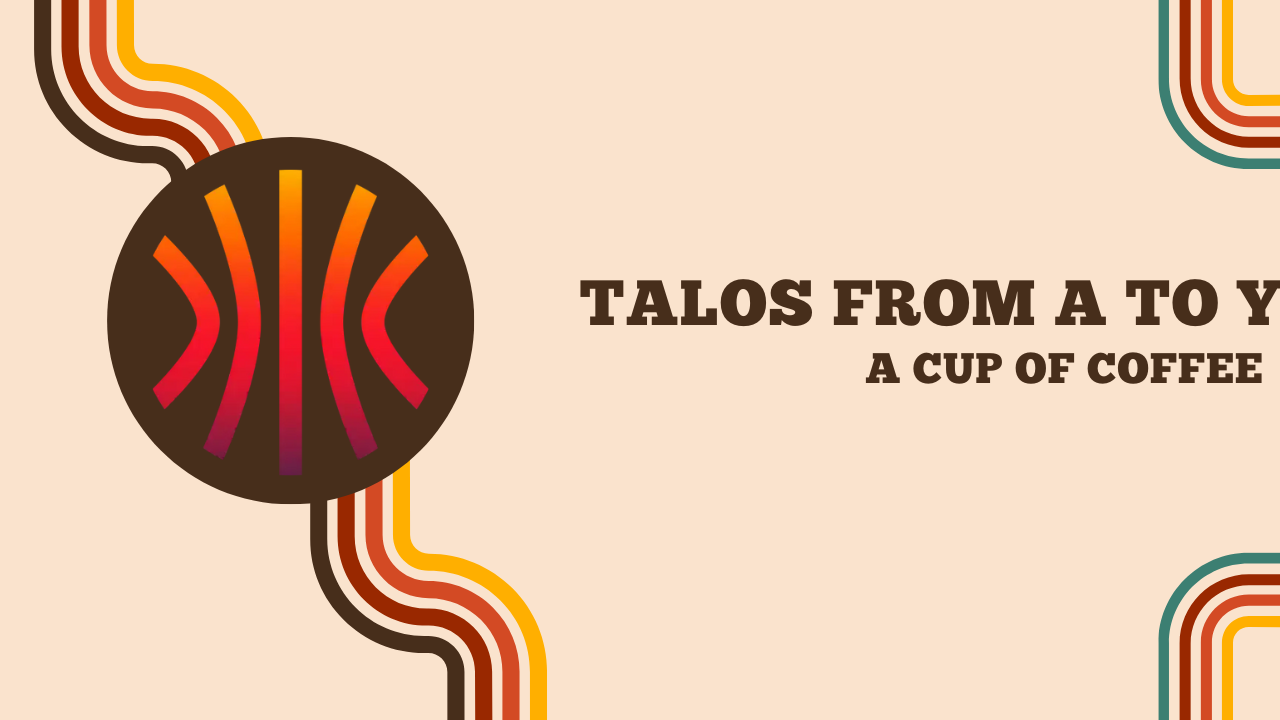Talos - An Immutable OS for Kubernetes
Introduction
For some time now, I have been interested in Talos, an operating system for Kubernetes. I installed my first Talos cluster in November 2023, and my “production” (composed of 3 Raspberry Pi) is now running on this OS.
It’s a solution that has seduced me with its simplicity, security, and ease of administration.
Today, I finally decide to write this page to introduce Talos and share my experience with this OS.
What is Talos?
As mentioned earlier, Talos is an OS specifically designed for Kubernetes. It is an immutable and minimalist system.
What is an immutable OS?
After tinkering with a few definitions, I came across this one which seems to be the clearest:
An immutable distribution ensures that the core of the operating system remains unchanged. The root file system of an immutable distribution remains read-only, allowing it to stay the same across multiple instances. Of course, you can make changes if you want to. But the ability remains disabled by default.
Taking this into account, Talos allows you to install a Kubernetes node in minutes without having to worry about the OS configuration. Additionally, Talos goes beyond simple SSH administration and provides an API for managing nodes, following the same principle as kubectl with Kubernetes.
At this point, some may frown and think “another thing that will be impossible to debug”. But SideroLabs (the company behind Talos) has thought of everything, and the absence of a bash won’t hinder you in your daily maintenance. The talosctl utility includes many tools such as generating a pcap report to debug a network issue, viewing logs, checking the cluster’s status, and more.
In short, Talos is a mature solution with an active community and is used by many companies.
Extensions
Due to its minimalist nature, Talos does not include packages deemed “unnecessary” by the majority. However, it is possible to install extensions to add functionality. For example, you can install qemu-guest-agent to get information about the virtual machine, or iscsi-tools to mount iSCSI disks.
These extensions are available on a repository managed by SideroLabs: siderolabs/extensions
If you are not convinced yet, I hope the rest of this article will make you want to try Talos.
Installing talosctl
The entry point for using Talos is talosctl. It is the CLI utility that allows you to generate the cluster configuration, apply it to the machines, manage the nodes, view logs, etc. It can be installed on Linux, MacOS, and Windows.
On Linux, you can install it by running the following command:
curl -sL https://talos.dev/install | sh
Generating the configuration
Before doing anything, we need to generate the encryption keys for our cluster using the talosctl gen secrets command. This will produce a secrets.yaml file that contains the encryption keys for authenticating to the cluster nodes.
Once the keys are generated, we can generate the cluster configuration using the talosctl gen config command, specifying the cluster name and an endpoint of one of the control plane nodes (which will allow the nodes to join the cluster).
talosctl gen config homelab-talos-dev https://192.168.128.110:6443 --with-secrets ./secrets.yaml --install-disk /dev/sda
We obtain the controlplane.yaml, worker.yaml, and talosconfig files. These files contain the configuration of our cluster, and the talosconfig file contains the keys to authenticate to the Talos API on the different cluster nodes.
At first, I used to directly modify the files to add specific parameters for my infrastructure, but in hindsight, I realize that it’s not the right approach. It’s better to store the configuration delta in a patch.yaml file and apply it using the talosctl gen config --config-patch @patch.yaml command.
# pach.yaml
machine:
install:
extraKernelArgs:
- net.ifnames=0
cluster:
proxy:
disabled: true
network:
cni:
name: none # We install Cilium manually
apiServer:
certSANs:
- 192.168.1.1
- 127.0.0.1
This way, I only need to modify the patch.yaml file and regenerate the configuration files whenever I want to apply changes.
However, I cannot have a different configuration for control planes and workers, so I will need to generate a configuration file for each machine type (we will discuss a solution for this later).
Installing the cluster
My configuration is ready (after talosctl gen config --config-patch @patch.yaml), now it’s time to deploy it to the machines that will compose the cluster.
To install these servers, I downloaded the Talos image from the Talos GitHub repository and installed it on my Proxmox hypervisors.
The Talos ISO is very lightweight, it’s less than 100MB and no installation is required (it will be automatically done upon receiving the configuration).
| Name | IP Address | Role |
|---|---|---|
| controlplane-01 | 192.168.1.85 | Control Plane |
| controlplane-02 | 192.168.1.79 | Control Plane |
| controlplane-03 | 192.168.1.82 | Control Plane |
| worker-01 | 192.168.1.83 | Worker |
| worker-02 | 192.168.1.86 | Worker |
Before applying the configuration, I will check that the disks are properly detected by Talos (and that they are using the correct disk for installation).
$ talosctl disks --insecure -n 192.168.1.85 -e 192.168.1.85
DEV MODEL SERIAL TYPE UUID WWID MODALIAS NAME SIZE BUS_PATH SUBSYSTEM READ_ONLY SYSTEM_DISK
/dev/sda QEMU HARDDISK - HDD - - scsi:t-0x00 - 34 GB /pci0000:00/0000:00:05.0/0000:01:01.0/virtio2/host2/target2:0:0/2:0:0:0/ /sys/class/block
I indeed used /dev/sda for the installation of Talos, so I can apply the configuration on the machines.
Info
What if my nodes do not use the same disk for installation?
To do this, you will need to duplicate the configuration file and modify the installDisk field for each machine.
# Appliquer la configuration sur les nœuds controlplane
# Apply the configuration to control plane nodes
talosctl apply-config --insecure -n 192.168.1.85 -e 192.168.1.85 --file controlplane.yaml
talosctl apply-config --insecure -n 192.168.1.79 -e 192.168.1.79 --file controlplane.yaml
talosctl apply-config --insecure -n 192.168.1.82 -e 192.168.1.82 --file controlplane.yaml
# Apply the configuration to worker nodes
talosctl apply-config --insecure -n 192.168.1.83 -e 192.168.1.83 --file worker.yaml
talosctl apply-config --insecure -n 192.168.1.86 -e 192.168.1.86 --file worker.yaml
“The machines are installing, you can follow the progress of the installation directly on the hypervisor (or with talosctl logs / talosctl dmesg).
If everything goes well, an error should be displayed:
trucmuche - Service "etcd" to be "up"
This error isn’t really an error, it means that the etcd database is not yet initialized. We will take care of it right away with the talosctl bootstrap command by designating one of the control planes
talosctl bootstrap -e 192.168.1.85 --talosconfig ./talosconfig --nodes 192.168.1.85
Now, if we look at the cluster nodes, we should see that the control planes are not in a Ready state.
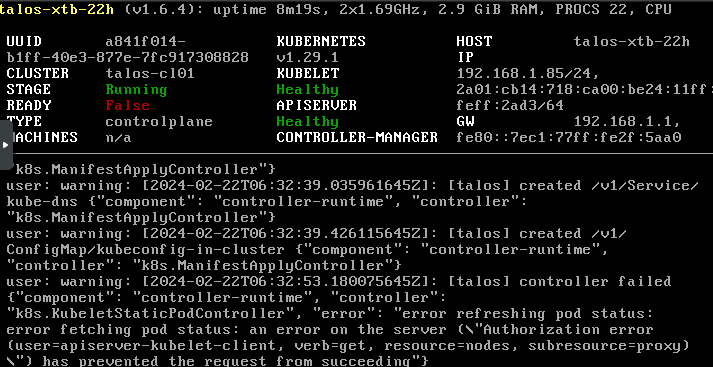
The reason: We don’t have any CNI yet! Let’s retrieve our kubeconfig and solve this problem.
$ talosctl kubeconfig -e 192.168.1.85 --talosconfig ./talosconfig --nodes 192.168.1.85
$ kubectl get nodes
NAME STATUS ROLES AGE VERSION
talos-8tc-18b NotReady control-plane 6m5s v1.29.1
talos-fiy-ula NotReady <none> 2m48s v1.29.1
talos-x5n-ji0 NotReady <none> 2m43s v1.29.1
talos-xtb-22h NotReady control-plane 6m7s v1.29.1
talos-ypm-jy8 NotReady control-plane 6m3s v1.29.1
$ kubectl describe node talos-8tc-18b
# [ ... ]
Conditions:
Type Status LastHeartbeatTime LastTransitionTime Reason Message
---- ------ ----------------- ------------------ ------ -------
MemoryPressure False Thu, 22 Feb 2024 07:38:31 +0100 Thu, 22 Feb 2024 07:33:13 +0100 KubeletHasSufficientMemory kubelet has sufficient memory available
DiskPressure False Thu, 22 Feb 2024 07:38:31 +0100 Thu, 22 Feb 2024 07:33:13 +0100 KubeletHasNoDiskPressure kubelet has no disk pressure
PIDPressure False Thu, 22 Feb 2024 07:38:31 +0100 Thu, 22 Feb 2024 07:33:13 +0100 KubeletHasSufficientPID kubelet has sufficient PID available
Ready False Thu, 22 Feb 2024 07:38:31 +0100 Thu, 22 Feb 2024 07:33:13 +0100 KubeletNotReady container runtime network not ready: NetworkRe
ady=false reason:NetworkPluginNotReady message:Network plugin returns error: cni plugin not initialized
# [ ... ]
A CNI is indeed missing. I will then install Cilium (which will also replace kube-proxy in my case).
The Talos documentation directly provides the command to install Cilium, replacing kube-proxy. We will apply it directly to the cluster.
$ helm repo add cilium https://helm.cilium.io/
$ helm repo update
$ helm install \
cilium \
cilium/cilium \
--version 1.15.0 \
--namespace kube-system \
--set=ipam.mode=kubernetes \
--set=kubeProxyReplacement=true \
--set=securityContext.capabilities.ciliumAgent="{CHOWN,KILL,NET_ADMIN,NET_RAW,IPC_LOCK,SYS_ADMIN,SYS_RESOURCE,DAC_OVERRIDE,FOWNER,SETGID,SETUID}" \
--set=securityContext.capabilities.cleanCiliumState="{NET_ADMIN,SYS_ADMIN,SYS_RESOURCE}" \
--set=cgroup.autoMount.enabled=false \
--set=cgroup.hostRoot=/sys/fs/cgroup \
--set=bpf.masquerade=true \
--set=k8sServiceHost=localhost \
--set=k8sServicePort=7445
NAME: cilium
LAST DEPLOYED: Fri Feb 23 09:43:35 2024
NAMESPACE: kube-system
STATUS: deployed
REVISION: 1
TEST SUITE: None
NOTES:
You have successfully installed Cilium with Hubble.
Your release version is 1.15.0.
For any further help, visit https://docs.cilium.io/en/v1.15/gettinghelp
Our nodes are ready to host pods!
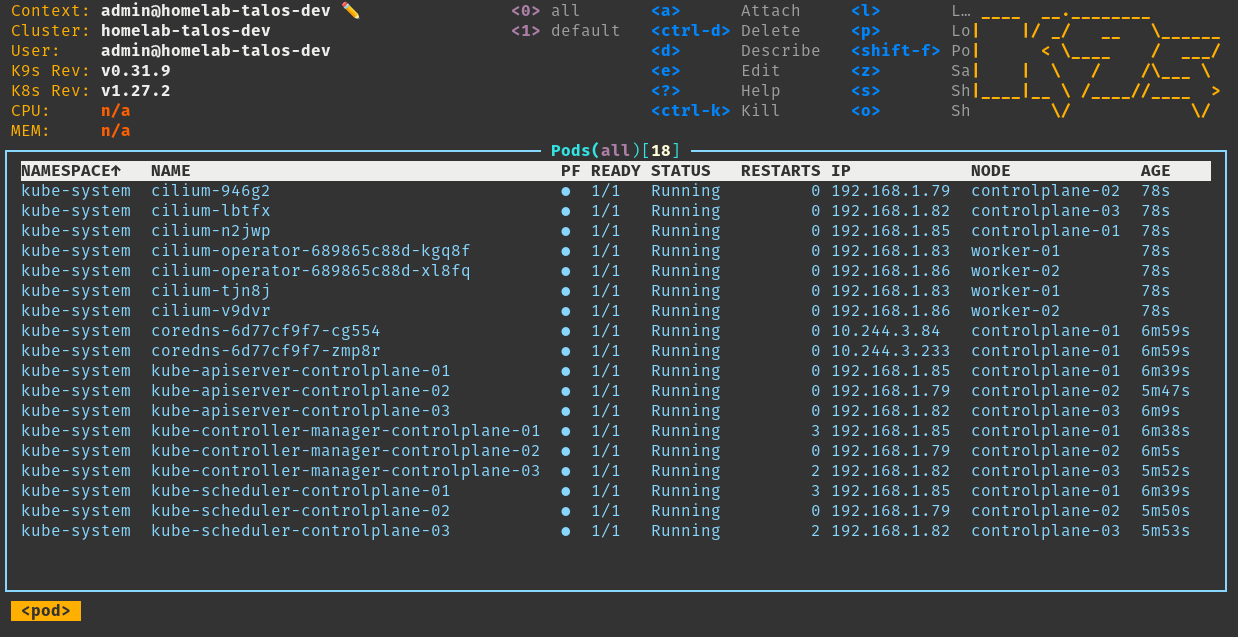
Define nodes / endpoints
Since the beginning of this article, we specify with each talosctl command:
- An IP address of a talos control-plane (endpoint).
- The IP address of the machine on which we are running the command.
- The
talosconfigconfiguration file that we have generated (containing the necessary information to authenticate to the cluster).
It quickly becomes tedious, especially when managing a large number of machines. It is then possible to define this information in a ~/.talos directory, similar to how kubectl does with ~/.kube.
talosctl --talosconfig=./talosconfig config endpoint 192.168.1.85 192.168.1.82 192.168.1.79 # Control plane
talosctl --talosconfig=./talosconfig config node 192.168.1.85 192.168.1.82 192.168.1.79 192.168.1.83 192.168.1.86 # controle plane + nodes
talosctl config merge ./talosconfig
With these commands, I edit the file ./talosconfig to add the IP addresses of the endpoints and machines in the cluster, then I merge this file with the ~/.talos/config file.
Info
Just like kubectl allows: it is possible to have multiple contexts to manage multiple clusters. Simply add a --context argument to the talosctl command or edit the ~/.talos/config file to add a new context.
I no longer need to specify the IP address of the endpoint or the machine on which I am running the command, as talosctl will fetch this information from the ~/.talos/config file.
$ talosctl disks
NODE DEV MODEL SERIAL TYPE UUID WWID MODALIAS NAME SIZE BUS_PATH SUBSYSTEM READ_ONLY SYSTEM_DISK
192.168.1.79 /dev/sda QEMU HARDDISK - HDD - - scsi:t-0x00 - 34 GB /pci0000:00/0000:00:05.0/0000:01:01.0/virtio3/host2/target2:0:0/2:0:0:0/ /sys/class/block *
192.168.1.85 /dev/sda QEMU HARDDISK - HDD - - scsi:t-0x00 - 34 GB /pci0000:00/0000:00:05.0/0000:01:01.0/virtio3/host2/target2:0:0/2:0:0:0/ /sys/class/block *
192.168.1.82 /dev/sda QEMU HARDDISK - HDD - - scsi:t-0x00 - 34 GB /pci0000:00/0000:00:05.0/0000:01:01.0/virtio3/host2/target2:0:0/2:0:0:0/ /sys/class/block
# [ ... ]
Updating the Cluster
Of course, Talos supports updating the kubelet of a node without having to reinstall the entire system.
For this purpose, the talosctl utility has an upgrade-k8s argument. Simply specify the version of kubelet you want to install, and the designated node will be updated.
Warning
Note that it is not possible to migrate from multiple major versions at once (e.g., from 1.27 to 1.29). You will need to update each major version one by one (first from 1.27 to 1.28, then from 1.28 to 1.29).
Talos will update each node one by one and restart it (if necessary) to apply the changes.
$ talosctl upgrade-k8s --to 1.29.1 -n 192.168.1.85 # Même s'il n'y a qu'un nœud précisé, ils seront tous mis à jour
Modifying the configuration of a node
It is possible at any time to modify the configuration of one of the machines in the cluster. This is essential in order to update IP addresses or add parameters to an existing installation.
For example, if I want to change the hostname of talos-8tc-18b to talos-controlplane-01, I can do it in several ways:
- By interactively editing the machine’s configuration:
talosctl -n <IP1>,<IP2>,... edit machineconfig
- By creating a
patch.yamlfile and sending it to the nodes:
- op: add
path: /machine/network/hostname
value: talos-controlplane-01
talosctl -n <IP1>,<IP2> patch machineconfig -p @patch.yaml
- Or by applying the same patch in JSON directly in the command:
talosctl -n <IP> patch machineconfig -p '[{"op": "add", "path": "/machine/network/hostname", "value": "talos-controlplane-01"}]'
Depending on the modification made, Talos will automatically restart the machine to apply the configuration (or not, if it is not necessary).
One file per machine with talhelper
The configuration of talosctl is very convenient and pleasant to use. Only the patch.yaml file needs to be saved in a Git repository, and the secret.yaml and talosconfig files should be kept securely in a vault or equivalent (the other files controlplane.yaml and worker.yaml can be regenerated, so backing up these files is less relevant).
However, I am still frustrated by a limitation of talosctl:
- Indeed, it does not allow generating a configuration file per machine in the cluster.
Therefore, if I want to create a cluster with drastically different machines, I will have to create a configuration file per machine (which is tedious).
To address these issues, budimanjojo has developed talhelper.
talhelper is a Go program that solves this problem: It generates a per-machine configuration file from a single configuration file and helps you generate the commands to apply the configuration on the machines.
Using talhelper
As mentioned earlier, talhelper relies on a single configuration file: talconfig.yaml. This file will contain the information for each machine in the cluster, at a minimum:
- The hostname;
- The IP address;
- The disk on which to install Talos.
Many optional parameters allow you to customize the configuration of each machine. For example, you can configure VIPs, routes, additional disks, Talos extensions (kata-containers, qemu-guest-agent, iscsi-tools), patches for Talos configuration, etc.
To create this file, I use the template provided on the talhelper website.
Note
Note that many parameters are not filled in the template. The documentation for talhelper is very good, and even if a parameter is not supported, you can add a patch that will be applied during the configuration generation.
For example, if I want to disable the use of discovery in my talconfig, the problem is that talhelper does not have any parameters to disable it. I can create a ‘patch’ that will be applied when talhelper generates the configuration.
To do this, I just need to add these lines to my talconfig.yaml file:
patches:
- |-
- op: add
path: /cluster/discovery/enabled
value: false
My talconfig.yaml file looks like this:
---
clusterName: homelab-talos-dev
talosVersion: v1.6.5
kubernetesVersion: v1.27.2
endpoint: https://192.168.1.85:6443
allowSchedulingOnMasters: true
cniConfig:
name: none
patches:
- |-
- op: add
path: /cluster/discovery/enabled
value: true
- op: replace
path: /machine/network/kubespan
value:
enabled: true
nodes:
- hostname: controlplane-01
ipAddress: 192.168.1.85
controlPlane: true
arch: amd64
installDisk: /dev/sda
nameservers:
- 1.1.1.1
- 8.8.8.8
networkInterfaces:
- interface: eth0
addresses:
- 192.168.1.85/24
routes:
- network: 0.0.0.0/0
gateway: 192.168.1.1
vip:
ip: 192.168.1.80
- hostname: controlplane-02
ipAddress: 192.168.1.79
controlPlane: true
arch: amd64
installDisk: /dev/sda
nameservers:
- 1.1.1.1
- 8.8.8.8
networkInterfaces:
- interface: eth0
addresses:
- 192.168.1.79/24
routes:
- network: 0.0.0.0/0
gateway: 192.168.1.1
vip:
ip: 192.168.1.80
- hostname: controlplane-03
ipAddress: 192.168.1.82
controlPlane: true
arch: amd64
installDisk: /dev/sda
nameservers:
- 1.1.1.1
- 8.8.8.8
networkInterfaces:
- interface: eth0
addresses:
- 192.168.1.82/24
routes:
- network: 0.0.0.0/0
gateway: 192.168.1.1
vip:
ip: 192.168.1.80
- hostname: worker-01
ipAddress: 192.168.1.83
controlPlane: false
arch: amd64
installDisk: /dev/sda
- hostname: worker-02
ipAddress: 192.168.1.86
controlPlane: false
arch: amd64
installDisk: /dev/sda
controlPlane:
patches:
- |-
- op: add
path: /cluster/proxy/disabled
value: true
schematic:
customization:
extraKernelArgs:
- net.ifnames=0
systemExtensions:
officialExtensions:
# - siderolabs/kata-containers # Disponible à la sortie de Talos 1.7
- siderolabs/qemu-guest-agent
- siderolabs/iscsi-tools
worker:
schematic:
customization:
extraKernelArgs:
- net.ifnames=0
systemExtensions:
officialExtensions:
# - siderolabs/kata-containers # Disponible à la sortie de Talos 1.7
- siderolabs/qemu-guest-agent
- siderolabs/iscsi-tools
We start by generating the talsecret.yaml file. This file is strictly equivalent to the secret.yaml file generated by talosctl (so it is possible to use the one we generated previously).
talhelper gensecret > talsecret.yaml # ou talosctl gen secrets
Next, we generate the configuration files for each machine in the cluster.
$ talhelper genconfig
There are issues with your talhelper config file:
field: "talosVersion"
* WARNING: "v1.6.5" might not be compatible with this Talhelper version you're using
generated config for controlplane-01 in ./clusterconfig/homelab-talos-dev-controlplane-01.yaml
generated config for controlplane-02 in ./clusterconfig/homelab-talos-dev-controlplane-02.yaml
generated config for controlplane-03 in ./clusterconfig/homelab-talos-dev-controlplane-03.yaml
generated config for worker-01 in ./clusterconfig/homelab-talos-dev-worker-01.yaml
generated config for worker-01 in ./clusterconfig/homelab-talos-dev-worker-01.yaml
generated client config in ./clusterconfig/talosconfig
generated .gitignore file in ./clusterconfig/.gitignore
Info
talhelper will automatically generate a .gitignore file to prevent pushing the files containing keys to a Git repository.
In my case, it contains the following lines:
homelab-talos-dev-controlplane-01.yaml
homelab-talos-dev-controlplane-02.yaml
homelab-talos-dev-controlplane-03.yaml
homelab-talos-dev-worker-01.yaml
talosconfig
The final step is to apply the files to start the cluster installation. talhelper also allows generating bash commands to apply each file to the correct IP address.
This prevents applying a configuration file to the wrong machine.
$ talhelper gencommand apply --extra-flags --insecure
There are issues with your talhelper config file:
field: "talosVersion"
* WARNING: "v1.6.5" might not be compatible with this Talhelper version you're using
talosctl apply-config --talosconfig=./clusterconfig/talosconfig --nodes=192.168.1.85 --file=./clusterconfig/homelab-talos-dev-controlplane-01.yaml --insecure;
talosctl apply-config --talosconfig=./clusterconfig/talosconfig --nodes=192.168.1.79 --file=./clusterconfig/homelab-talos-dev-controlplane-02.yaml --insecure;
talosctl apply-config --talosconfig=./clusterconfig/talosconfig --nodes=192.168.1.82 --file=./clusterconfig/homelab-talos-dev-controlplane-03.yaml --insecure;
talosctl apply-config --talosconfig=./clusterconfig/talosconfig --nodes=192.168.1.83 --file=./clusterconfig/homelab-talos-dev-worker-01.yaml --insecure;
talosctl apply-config --talosconfig=./clusterconfig/talosconfig --nodes=192.168.1.86 --file=./clusterconfig/homelab-talos-dev-worker-01.yaml --insecure;
Info
The --insecure flag allows applying without specifying an encryption key, which is mandatory when the node is not yet installed. By default, talhelper does not include it in the generated commands, which is why I use the --extra-flags argument to add this flag.
I can also ask it to provide me with the bootstrap or kubeconfig retrieval commands (less interesting but practical).
$ talhelper gencommand bootstrap
talosctl bootstrap --talosconfig=./clusterconfig/talosconfig --nodes=192.168.1.85;
$ talhelper gencommand kubeconfig
talosctl kubeconfig --talosconfig=./clusterconfig/talosconfig --nodes=192.168.1.85;
But Talos doesn’t stop there! It also offers advanced features to create multi-region clusters. Let’s take a closer look.
Cluster Across-Region: KubeSpan
In addition to Talos, SideroLabs aims to meet the needs of companies to create hybrid and/or multi-region clusters without exposing the API of a control-plane. A common solution is to establish a VPN between different regions, but this can be costly and complex to set up.
For example, we could create a cluster where the control-planes are in an on-premise infrastructure, and the workers are on a cloud provider (for workloads that require computational power).
This feature is called KubeSpan and is specific to Talos.
KubeSpan is based on Wireguard and uses a service hosted by Talos: Discovery.
To use this feature, it must be enabled in the Talos configuration (at /machine/network/kubespan/enabled).
If you already have a cluster in place, you can send this patch.yaml file to the machines to enable the discovery service and KubeSpan.
machine:
network:
kubespan:
enabled: true
cluster:
discovery:
enabled: true
In practice, Discovery will authenticate machines within the same cluster using the cluster id/secret. These values are automatically generated by talosctl (even if kubspan/discovery is disabled).
cluster:
id: vPBXurnpNDVRVkF_DrM4SvA7YNV6xcwt7mnkSKOQQoI=
secret: +LoNuCGKUDWW0Efo8tph/XkbFI7ffS+w2slsFell+bY=
These tokens are to be kept secure as they allow a node to initiate a connection with the discovery service to another node (although it is not sufficient to register in the cluster, it is important to keep these tokens secure).
Behind the discovery service, there is a Wireguard service that allows nodes to communicate with each other without having to do NAT to expose the Kubernetes API.
So I will enable this feature on my cluster. My goal is to have the control planes at home and the workers on Vultr.

Tip
To reset the cluster, talhelper provides a talhelper gencommand reset command that allows you to delete the nodes in it:
$ talhelper gencommand reset --extra-flags --graceful=false
There are issues with your talhelper config file:
field: "talosVersion"
* WARNING: "v1.6.5" might not be compatible with this Talhelper version you're using
talosctl reset --talosconfig=./clusterconfig/talosconfig --nodes=192.168.1.85 --graceful=false;
talosctl reset --talosconfig=./clusterconfig/talosconfig --nodes=192.168.1.79 --graceful=false;
talosctl reset --talosconfig=./clusterconfig/talosconfig --nodes=192.168.1.82 --graceful=false;
# [ ... ]
Creating nodes on Vultr
Vultr is a cloud provider that offers instances at very competitive prices. Talos presents it as a compatible cloud provider, so I will try to create worker nodes on Vultr.
I relied heavily on the Vultr documentation of Talos for this part.
The first step is to upload a Talos ISO to Vultr. For this, I am using the CLI provided by Vultr vultr-cli.
vultr-cli iso create --url https://github.com/siderolabs/talos/releases/download/v1.6.4/metal-amd64.iso
ID FILE NAME SIZE STATUS MD5SUM SHA512SUM DATE CREATED
61f5fdbe-b773-4aff-b3a5-9c1ae6eee70a metal-amd64.iso 85168128 complete 65f0eadf019086c4b11f57977d5521b4 cd8f887b91a154132a55dc752a8718fd5ef37177963a5c10c1be295382264b4305757442eea0fa06bff98208d897512f056d3e9701f24678ffe35ad30336fd7a 2024-02-23T11:44:27+00:00
We keep the ID of the ISO that will be used to create our Talos instance (in my case, 61f5fdbe-b773-4aff-b3a5-9c1ae6eee70a).
for i in 1 2; do
vultr-cli instance create \
--plan vc2-2c-4gb \
--region cdg \
--iso "61f5fdbe-b773-4aff-b3a5-9c1ae6eee70a" \
--host talos-k8s-${i} \
--label "Talos Kubernetes" \
--tags talos,kubernetes \
--ipv6
done
After 1-2 minutes, the instances are ready. We can then retrieve the IP addresses of the nodes and add them to our configuration.

$ vultr-cli instance list
ID IP LABEL OS STATUS REGION CPU RAM DISK BANDWIDTH TAGS
ac9150e3-5b07-4d0c-b6a7-4ab1eedde7c3 45.32.146.110 Talos Kubernetes Custom Installed active cdg 2 4096 80 4 [kubernetes, talos]
21fec645-f391-48cb-87a8-8ea11c223afc 217.69.4.72 Talos Kubernetes Custom Installed active cdg 2 4096 80 4 [kubernetes, talos]
We will note these IP addresses and create our talconfig.yaml file with our nodes’ information.
---
clusterName: cross-region-cluster
talosVersion: v1.6.5
kubernetesVersion: v1.29.1
endpoint: https://192.168.1.85:6443
allowSchedulingOnMasters: true
cniConfig:
name: none
patches:
- |-
- op: add
path: /cluster/discovery/enabled
value: true
- op: replace
path: /machine/network/kubespan
value:
enabled: true
nodes:
- hostname: controlplane-01
ipAddress: 192.168.1.85
controlPlane: true
arch: amd64
installDisk: /dev/sda
networkInterfaces:
- interface: eth0
addresses:
- 192.168.1.85/24
routes:
- network: 0.0.0.0/0
gateway: 192.168.1.1
vip:
ip: 192.168.1.80
- hostname: controlplane-02
ipAddress: 192.168.1.79
controlPlane: true
arch: amd64
installDisk: /dev/sda
networkInterfaces:
- interface: eth0
addresses:
- 192.168.1.79/24
routes:
- network: 0.0.0.0/0
gateway: 192.168.1.1
vip:
ip: 192.168.1.80
- hostname: controlplane-03
ipAddress: 192.168.1.82
controlPlane: true
arch: amd64
installDisk: /dev/sda
networkInterfaces:
- interface: eth0
addresses:
- 192.168.1.82/24
routes:
- network: 0.0.0.0/0
gateway: 192.168.1.1
vip:
ip: 192.168.1.80
- hostname: vultr-worker-01
ipAddress: 45.32.146.110
controlPlane: false
arch: amd64
installDisk: /dev/vda
- hostname: vultr-worker-02
ipAddress: 217.69.4.72
controlPlane: false
arch: amd64
installDisk: /dev/vda
controlPlane:
patches:
- |-
- op: add
path: /cluster/proxy/disabled
value: true
schematic:
customization:
extraKernelArgs:
- net.ifnames=0
systemExtensions:
officialExtensions:
- siderolabs/qemu-guest-agent
- siderolabs/iscsi-tools
worker:
schematic:
customization:
extraKernelArgs:
- net.ifnames=0
systemExtensions:
officialExtensions:
- siderolabs/iscsi-tools
⚠️ Attention, on Vultr, the installation disk is /dev/vda and not /dev/sda.
$ talosctl apply-config --talosconfig=./clusterconfig/talosconfig --nodes=192.168.1.85 --file=./clusterconfig/cross-region-cluster-controlplane-01.yaml --insecure;
$ talosctl apply-config --talosconfig=./clusterconfig/talosconfig --nodes=192.168.1.79 --file=./clusterconfig/cross-region-cluster-controlplane-02.yaml --insecure;
$ talosctl apply-config --talosconfig=./clusterconfig/talosconfig --nodes=192.168.1.82 --file=./clusterconfig/cross-region-cluster-controlplane-03.yaml --insecure;
$ talosctl apply-config --talosconfig=./clusterconfig/talosconfig --nodes=45.32.146.110 --file=./clusterconfig/cross-region-cluster-vultr-worker-01.yaml --insecure;
$ talosctl apply-config --talosconfig=./clusterconfig/talosconfig --nodes=217.69.4.72 --file=./clusterconfig/cross-region-cluster-vultr-worker-02.yaml --insecure;
$ talosctl bootstrap --talosconfig=./clusterconfig/talosconfig --nodes=192.168.1.85;
Next, I install Cilium on my cluster:
helm install \
cilium \
cilium/cilium \
--version 1.15.0 \
--namespace kube-system \
--set ipam.mode=kubernetes \
--set=kubeProxyReplacement=true \
--set=securityContext.capabilities.ciliumAgent="{CHOWN,KILL,NET_ADMIN,NET_RAW,IPC_LOCK,SYS_ADMIN,SYS_RESOURCE,DAC_OVERRIDE,FOWNER,SETGID,SETUID}" \
--set=securityContext.capabilities.cleanCiliumState="{NET_ADMIN,SYS_ADMIN,SYS_RESOURCE}" \
--set=cgroup.autoMount.enabled=false \
--set=cgroup.hostRoot=/sys/fs/cgroup \
--set=k8sServiceHost=localhost \
--set=k8sServicePort=7445
My cluster now has five nodes, three control-planes on my local network, and two workers on Vultr.
$ kubectl get nodes
NAME STATUS ROLES AGE VERSION
controlplane-01 Ready control-plane 6m43s v1.29.1
controlplane-02 Ready control-plane 6m40s v1.29.1
controlplane-03 Ready control-plane 6m42s v1.29.1
vultr-worker-01 Ready <none> 6m40s v1.29.1
vultr-worker-02 Ready <none> 6m45s v1.29.1
Adding a node to the multi-region cluster
I am going to add a sixth node to my cluster, but this time on my virtualized infrastructure at OVH (in a datacenter in Roubaix).
I already have a virtual machine ready and waiting for a Talos configuration. In its private network, it has the IP address 192.168.128.112.
I then add it to my talconfig.yaml file:
- hostname: ovh-worker-03
ipAddress: 192.168.128.112
controlPlane: false
arch: amd64
installDisk: /dev/sda
I connect to the bastion (on which I have already configured talosctl), and apply the configuration on the machine.
$ talosctl apply-config --talosconfig=./clusterconfig/talosconfig --nodes=192.168.128.112 --file=./clusterconfig/cross-region-cluster-ovh-worker-03.yaml --insecure;
As it stands, it doesn’t work. The reason is that for the worker to join the cluster, it needs to be able to communicate with the control planes. This communication is done using port 51820 (UDP), and the worker or control plane must be able to connect to the other’s port for the connection to be established.
$ talosctl get kubespanpeerstatus -n 192.168.1.85
192.168.1.85 kubespan KubeSpanPeerStatus DT8v2yiopnU6aPp3nxJurX/HfFTWy4dj1haWXINXjhc= 60 vultr-worker-01 45.32.146.110:51820 up 1723500 3403308
192.168.1.85 kubespan KubeSpanPeerStatus F2nTY5mP5aVBKRz5V1Bl5Ba93+G6EWY12SKT5PSnpFI= 62 vultr-worker-02 217.69.4.72:51820 up 449052 641764
192.168.1.85 kubespan KubeSpanPeerStatus UelYhx04oUfdS5X+yNf+1dOsvTzfBZc+WrH/GY4HKWU= 23 ovh-worker-03 5.39.75.213:51820 unknown 0 17168
192.168.1.85 kubespan KubeSpanPeerStatus Vbvp05aKjlLhXb6KD2zo5C6aneRQEpsLEZ/AQLjXlmU= 62 controlplane-03 192.168.1.82:51820 up 18745312 37628360
192.168.1.85 kubespan KubeSpanPeerStatus o9BLRyCBgMyJoNbEqdaD16PY2sPSLkXUaj4Vy+qBl3U= 63 controlplane-02 192.168.1.79:51820 up 17769228 27982564
Currently, the nodes are attempting requests to port 51820 of the ovh-worker-03 node. The KubeSpan client will try all interfaces (IPv4 and IPv6) to connect to the node but… it’s impossible because I haven’t opened the port from my PFSense router.
After opening the port…

$ talosctl get kubespanpeerstatus -n 192.168.1.85
NODE NAMESPACE TYPE ID VERSION LABEL ENDPOINT STATE RX TX
192.168.1.85 kubespan KubeSpanPeerStatus DT8v2yiopnU6aPp3nxJurX/HfFTWy4dj1haWXINXjhc= 75 vultr-worker-01 45.32.146.110:51820 up 2169468 4172648
192.168.1.85 kubespan KubeSpanPeerStatus F2nTY5mP5aVBKRz5V1Bl5Ba93+G6EWY12SKT5PSnpFI= 77 vultr-worker-02 217.69.4.72:51820 up 547696 748732
192.168.1.85 kubespan KubeSpanPeerStatus UelYhx04oUfdS5X+yNf+1dOsvTzfBZc+WrH/GY4HKWU= 38 ovh-worker-03 5.39.75.213:51820 up 314900 997748
192.168.1.85 kubespan KubeSpanPeerStatus Vbvp05aKjlLhXb6KD2zo5C6aneRQEpsLEZ/AQLjXlmU= 77 controlplane-03 192.168.1.82:51820 up 23345384 45761364
192.168.1.85 kubespan KubeSpanPeerStatus o9BLRyCBgMyJoNbEqdaD16PY2sPSLkXUaj4Vy+qBl3U= 78 controlplane-02 192.168.1.79:51820 up 22072656 33896416
$ kubectl get nodes
NAME STATUS ROLES AGE VERSION
controlplane-01 Ready control-plane 33m v1.29.1
controlplane-02 Ready control-plane 33m v1.29.1
controlplane-03 Ready control-plane 33m v1.29.1
ovh-worker-03 Ready <none> 5m6s v1.29.1
vultr-worker-01 Ready <none> 33m v1.29.1
vultr-worker-02 Ready <none> 34m v1.29.1
So, ovh-worker-03 has indeed joined the cluster and is ready to host applications!
With my “production” cluster consisting of 3 Raspberry Pis, I can now add nodes from different cloud providers without having to worry about network configuration.

Network Benchmark between Nodes
Naturally, with a multi-region cluster, we may question the network performance. Therefore, I used the k8s-Bench-Suite project, which provides a script to benchmark the network performance between nodes.
It’s important to note that network performance is highly dependent on the quality of the connection between the nodes.
My internet speed is approximately 300Mbps (symmetrical) with the Sosh Fibre plan.
My internet speed:
Speedtest by Ookla
Server: LASOTEL - Lyon (id: 42393)
ISP: Orange
Idle Latency: 2.01 ms (jitter: 0.08ms, low: 1.93ms, high: 2.08ms)
Download: 283.37 Mbps (data used: 208.0 MB)
9.38 ms (jitter: 0.81ms, low: 5.76ms, high: 15.31ms)
Upload: 297.00 Mbps (data used: 356.2 MB)
37.01 ms (jitter: 1.11ms, low: 13.53ms, high: 41.06ms)
Packet Loss: 0.0%
Vultr Server Speed:
Speedtest by Ookla
Server: Nextmap - LeKloud - Paris (id: 33869)
ISP: Vultr
Idle Latency: 1.39 ms (jitter: 0.73ms, low: 0.94ms, high: 3.18ms)
Download: 1257.66 Mbps (data used: 1.5 GB)
6.56 ms (jitter: 19.39ms, low: 1.08ms, high: 452.37ms)
Upload: 3550.69 Mbps (data used: 3.2 GB)
3.58 ms (jitter: 4.17ms, low: 1.16ms, high: 74.61ms)
Packet Loss: 0.0%
(We can immediately see where the network performance bottleneck will be.)
Let’s run the benchmark between two nodes in the same network (controlplane-01 and controlplane-02):
=========================================================
Benchmark Results
=========================================================
Name : knb-1012758
Date : 2024-02-24 07:49:12 UTC
Generator : knb
Version : 1.5.0
Server : controlplane-02
Client : controlplane-01
UDP Socket size : auto
=========================================================
Discovered CPU : QEMU Virtual CPU version 2.5+
Discovered Kernel : 6.1.78-talos
Discovered k8s version :
Discovered MTU : 1500
Idle :
bandwidth = 0 Mbit/s
client cpu = total 8.23% (user 3.65%, nice 0.00%, system 3.19%, iowait 0.56%, steal 0.83%)
server cpu = total 7.11% (user 3.14%, nice 0.00%, system 2.77%, iowait 0.60%, steal 0.60%)
client ram = 1231 MB
server ram = 1179 MB
Pod to pod :
TCP :
bandwidth = 287 Mbit/s
client cpu = total 70.99% (user 4.76%, nice 0.00%, system 45.39%, iowait 0.40%, steal 20.44%)
server cpu = total 73.55% (user 4.42%, nice 0.00%, system 51.63%, iowait 0.22%, steal 17.28%)
client ram = 1239 MB
server ram = 1182 MB
UDP :
bandwidth = 194 Mbit/s
client cpu = total 72.85% (user 8.15%, nice 0.00%, system 52.78%, iowait 0.18%, steal 11.74%)
server cpu = total 65.34% (user 6.35%, nice 0.00%, system 42.11%, iowait 0.17%, steal 16.71%)
client ram = 1241 MB
server ram = 1180 MB
Pod to Service :
TCP :
bandwidth = 288 Mbit/s
client cpu = total 72.91% (user 5.87%, nice 0.00%, system 45.40%, iowait 0.20%, steal 21.44%)
server cpu = total 75.97% (user 4.40%, nice 0.00%, system 52.85%, iowait 0.19%, steal 18.53%)
client ram = 1247 MB
server ram = 1182 MB
UDP :
bandwidth = 194 Mbit/s
client cpu = total 72.61% (user 6.79%, nice 0.00%, system 52.33%, iowait 0.41%, steal 13.08%)
server cpu = total 63.99% (user 6.40%, nice 0.00%, system 40.88%, iowait 0.35%, steal 16.36%)
client ram = 1247 MB
server ram = 1180 MB
=========================================================
A throughput of 288 Mbit/s in TCP in pod-to-service (which represents the majority of communications in a Kubernetes cluster) is very good.
Now let’s look at the performance between two nodes in different networks (controlplane-01 and vultr-worker-01):
=========================================================
Benchmark Results
=========================================================
Name : knb-1020457
Date : 2024-02-24 08:13:47 UTC
Generator : knb
Version : 1.5.0
Server : vultr-worker-04
Client : controlplane-01
UDP Socket size : auto
=========================================================
Discovered CPU : AMD EPYC-Rome Processor
Discovered Kernel : 6.1.78-talos
Discovered k8s version :
Discovered MTU : 1500
Idle :
bandwidth = 0 Mbit/s
client cpu = total 8.09% (user 3.55%, nice 0.00%, system 2.95%, iowait 0.75%, steal 0.84%)
server cpu = total 2.52% (user 1.42%, nice 0.00%, system 0.92%, iowait 0.00%, steal 0.18%)
client ram = 1232 MB
server ram = 442 MB
Pod to pod :
TCP :
bandwidth = 22.0 Mbit/s
client cpu = total 14.33% (user 3.72%, nice 0.00%, system 8.78%, iowait 0.56%, steal 1.27%)
server cpu = total 17.78% (user 1.69%, nice 0.00%, system 14.95%, iowait 0.00%, steal 1.14%)
client ram = 1237 MB
server ram = 443 MB
UDP :
bandwidth = 31.4 Mbit/s
client cpu = total 68.58% (user 6.66%, nice 0.00%, system 58.55%, iowait 0.37%, steal 3.00%)
server cpu = total 19.31% (user 1.89%, nice 0.00%, system 16.27%, iowait 0.00%, steal 1.15%)
client ram = 1238 MB
server ram = 445 MB
Pod to Service :
TCP :
bandwidth = 15.0 Mbit/s
client cpu = total 13.69% (user 3.63%, nice 0.00%, system 8.24%, iowait 0.70%, steal 1.12%)
server cpu = total 14.28% (user 1.42%, nice 0.00%, system 11.85%, iowait 0.00%, steal 1.01%)
client ram = 1241 MB
server ram = 444 MB
UDP :
bandwidth = 29.5 Mbit/s
client cpu = total 70.13% (user 6.76%, nice 0.00%, system 60.08%, iowait 0.42%, steal 2.87%)
server cpu = total 18.93% (user 2.07%, nice 0.00%, system 15.43%, iowait 0.00%, steal 1.43%)
client ram = 1238 MB
server ram = 446 MB
We can immediately see that the performance between two nodes in different data centers is much lower. As soon as we go through the internet, the performance is divided by 10.
I imagine that with a fully cloud-based cluster, the performance would be much better.
Warning
Of course, these benchmarks should be taken with a grain of salt. A real test scenario would need to be created to evaluate network performance by testing real applications, connection reliability, packet loss, etc.
This is just a raw network performance test, so no hasty conclusions should be drawn.
Conclusion
Talos is a real favorite of mine. It is easy to get started with and offers advanced features. The documentation is very comprehensive and the community seems quite active.
The few flaws of the talosctl utility are largely compensated by talhelper. I am excited to see the future developments of Talos (I have also heard that katacontainers are being integrated into Talos 1.7).
The possibilities of Talos are still numerous, and I have only scratched the surface (we could, for example, talk about Omni, SideroLabs’ SaaS for deploying nodes via PXE, or the integration of Talos with certain cloud providers…).
While waiting to see all of that, I will continue to use Talos for my personal projects, hoping that the community grows and the project continues to evolve.